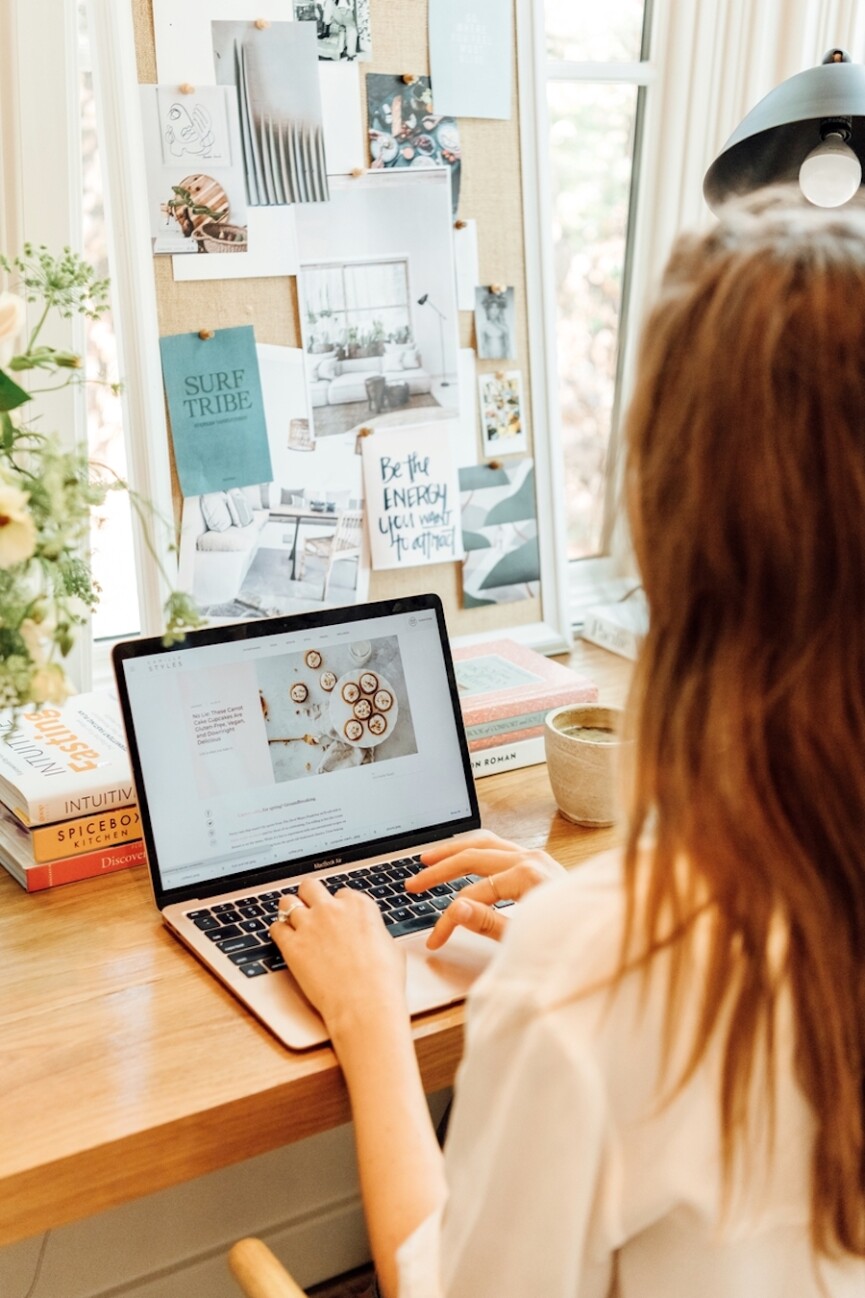One of the questions I get asked most frequently is some version of, “How do you organize all the different aspects of your life?” And let’s face it, between work, family, friends, and personal projects, we’ve all got a lot of balls in the air these days. Just as often, I’m the one doing the asking: I love uncovering the secrets and systems behind how the people who seemingly “do it all” really get it all done. And when you drill a little deeper, one of the inquiries I’m most curious about is, “How do you organize your email inbox?”
Our inboxes are both a place for productivity and a never-ending hyperloop of communications begging for our attention. The moment you’ve replied to the emails on your list, you get about 30 seconds of satisfaction before the responses start coming in, and the process starts again. However, I’ve learned from experience that email does not have to be a joy-sucking part of my day or a source of endless distraction. Instead of another long list of productivity tips, what we really need is a system. One that can bend and flex depending on our personal needs and our season of life, and that allows us to stay on top of email without becoming its servant. Because when we’re spending less time on our email, we’ve got more time for all the things we actually want to be doing.
So, today I’m sharing the tried-and-true system that I use to rule my inbox–once I fully implemented these steps, the time I spent on email each day was quickly cut in half. Scroll on for my list, and I’d love to hear in the comments if you have any email hacks of your own to share.
First, be aware of your own email habits
I used to be one of those people who was constantly checking my inbox. My notifications were on, and when I heard that familiar “ding” (the one that’s at once exciting and stress-inducing) I’d immediately swipe through to see what had landed. The result? I was never fully present with the people I was with. When my kids were little, they’d often have to repeat themselves once or twice before I snapped out of whatever thoughts were swarming in my head. And I hate to admit it, but more often than not it had less to do with my daydreaming and more to do with the email I just read and to which I was pondering my response.
I realized that when I was letting email bleed into other parts of my life, I was missing out on those small but important moments with the people I’m with–and that giving them my full attention communicates how much I value them. So, I set off on a mission to find a way to get out of my inbox and back into the moment.
Setup your inbox to work for you
Here’s where I’m going to share exactly what works for me personally, because there are countless ways to setup your inbox and I’m sure many of them are great–but I can only attest to my own system. Since I’m an Apple user across the board, I use the Mail app for both my business email (Gmail) and my personal email (iCloud.) That way, I have the flexibility to view just my work email (which I often do during the workday) or just my personal email (like on vacation), or I can have them all filter into one inbox to view them together.
Next, I sort the messages in my inbox so I can take action on each one at the appropriate time.
This is about boundary-setting: if you respond to every email right when it comes in, you may appear to be highly efficient (hello inbox zero!) However, I’ve learned from experience that it’s an easy way to fall into the trap of responding to everyone else’s needs without ever making traction on your top priorities.
So, rather than respond to everything immediately, I use the flag system in my Mail app to mark what messages need a response, and when.


Here’s what this looks like in action:
- Every email that needs a response or an action item (like paying an invoice) gets flagged.
- Red flags mark an email that I need to answer that day. At the end of the workday, I can scan my inbox and make sure my red flags are removed.
- Yellow flags mark an email that I need to respond to but that’s not super time sensitive.
- Green flags mark accounting-related emails–an invoice I need to pay or send, a vendor I need to setup, etc. The reason for this is that I batch all my accounting duties for Friday, so I basically ignore all my green flags during the week, and then plow through them on Friday when I’m deep in my Quickbooks.
- Purple flags mark things I want to read. This is my “fun stuff”–thoughtful newsletters I want to dive into, interesting articles, inspiring quotes that I’ve emailed to myself. When I have some time to slow down and absorb something new, I go straight to my purple flags.
The beauty of this system is that I’m never worried about forgetting to respond to an important email, but I also give myself the space to see an email, walk away and let it marinate, and come back to respond at the right time.

Become an active unsubscriber
Raise your hand if, instead of unsubscribing to all the promotional emails that you don’t really want to be on, you just scroll past (or delete) the messages because it’s faster in the moment? That used to be me, but a couple years ago, I was getting ready for a two-week trip to Italy and knew I didn’t want to come back to literally thousands of spammy emails I’d have to sort through. So, I got proactive.
First, I used unroll.me to pull up all the lists that my Gmail account was on, many of which I wasn’t even aware. Then, I walked through their simple process of unsubscribing from all the ones I didn’t want to be on anymore. Simple–it took me maybe 20 minutes start to finish, and it allowed me to stay on all the lists where I actually wanted to receive emails. Like, the Camille Styles newsletters, for example. 😉
This worked great for my Gmail account, but then I realized that unroll.me doesn’t currently support iCloud mail. So, I did a little digging, and found a similar service called Cleanfox that pulled up all my subscriptions on my iOS device. I personally prefer the unroll.me interface, but Cleanfox was also fine and got the job done.
Now, all of the emails that make it into my inbox are ones I am actually interested in. Feels revolutionary, right? It’s also nice to not wake up in the morning with a mountain of promotional emails I have to sort through to get to the ones I really need to read.
How to time batch email
I’ve written entire posts on the art of time batching–it’s been game-changing for me–and no discussion on systemitizing your email would be complete without touching on this concept. So, what is it exactly?
Time batching is a productivity strategy where you map out your schedule so that you only do one focused activity at any given time.
If you’re writing, you just write. If you’re playing with your kids, you’re not also checking your phone. Emails are grouped into blocks of the day too so that you’re not intermittently checking them and getting distracted all day long. It’s not easy, but trust me when I say that when I manage to do it, it’s revolutionary.
Time batching is based on research that shows multi-tasking is actually one of the worst things we can do for both productivity and the pursuit of creating great work. Here are my own time batching do’s and don’t’s when it comes to email:
- I do turn off my notifications. If you’re a chronic email checker whenever you have a spare moment, turning off your notifications is a great way to short circuit that impulse and help you to be more mindful of your habits. You can even take it a step further by burying your email app within another folder on your phone, so that it takes actual effort and intention to check your email throughout the day.
- I do not check email first thing in the morning. This is about being intentional with how I spend those first moments of my day, and I’ve learned the hard way that when I immediately check my email, I’m mindlessly dragged into minutiae that could easily wait until later.
- I do check my email around 9am before I dive into meetings or projects. I try to dedicate about 30 minutes to answering emails from the day/night before, and it allows me to clear my headspace so I’m not spending my workday thinking about how I should be responding to someone.
- I do set a couple other times throughout the workday to dive into my inbox–usually right after lunch, and again at the end of the workday. I like an end-of-day inbox clearing session to knock off those emails that only require a short response, and then I’m not tempted to tackle email from bed that night.
- I do not answer every email within 24 hours. Certain email activities get time batched to a specific day of the week. As I mentioned before, I do my accounting on Friday, so any emails related to invoicing, payments, or my bank accounts get a green flag–and I’m free to ignore it until Friday.
- I do try to answer emails that need a quick response in a timely fashion–not only does it clear them from my headspace, but it shows the recipient that I value them enough to shoot off a two-sentence answer that’ll help them stay on track.
For me, time batching my email is really all about being proactive rather than reactive. It’s asking myself, “What is the best use for my time right now?” and then doing that thing and one thing only.
Single task your email
This is closely related to time-batching, but it’s kind of the inverse: in the same way that we don’t want email to bleed into every other part of our lives, we also don’t want distractions bleeding into our email time. I setup boundaries to protect this time so I can be thoughtful and efficient with my communication. When I’m reading or writing emails, I close the door to my office, turn off social media, and close my browser so I’m not distracted by a cute video or notification. Not only is the quality of my email better, but getting rid of distraction allows me to plow through my inbox faster than I ever thought possible.

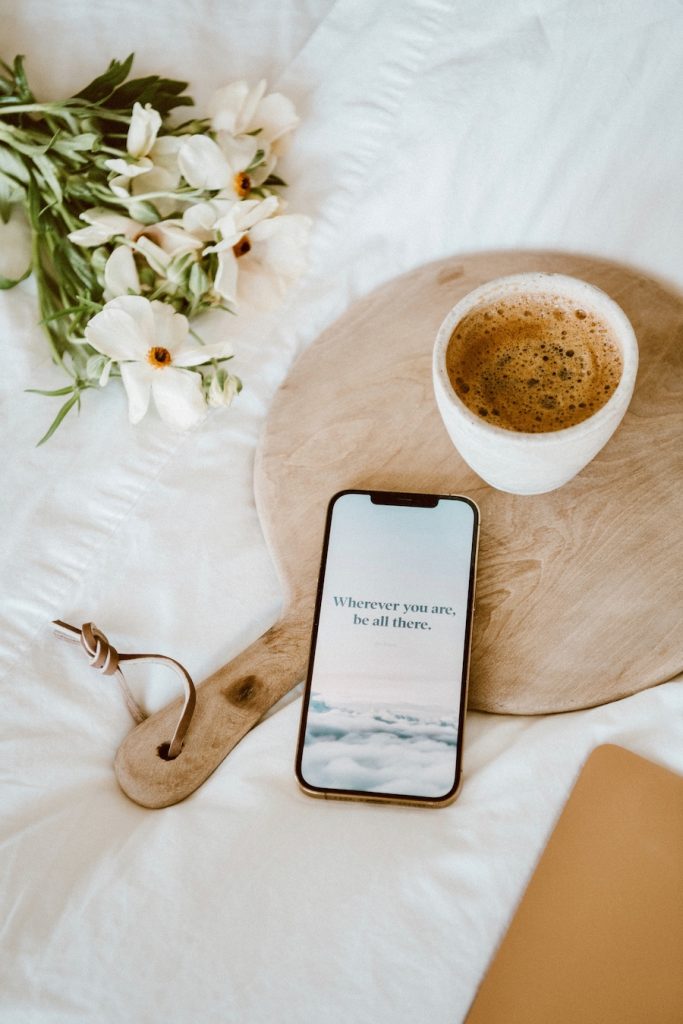
Remember your why
As with any “productivity hack,” remember that the end goal isn’t just to be more efficient or produce more. In fact, I think this is a trap that our productivity culture has taught many of us, and when we buy into it, we’re like hamsters running on a wheel of efficiency that we can’t get off.
For me, ruling my email inbox is about freeing up my time, energy, and headspace so that I can create space in my life for what’s really important. It’s freeing myself from the stress of feeling like “I can never get it all done,” instead allowing me to live in the present and enjoy exactly what I’m doing, in that moment.