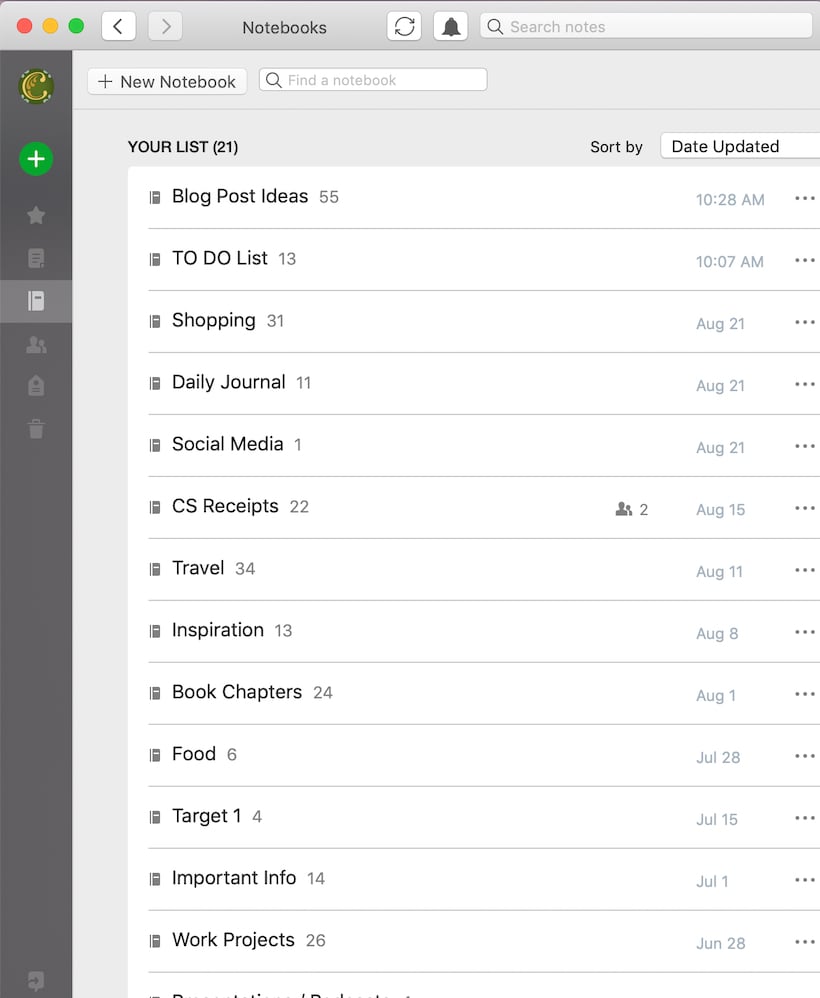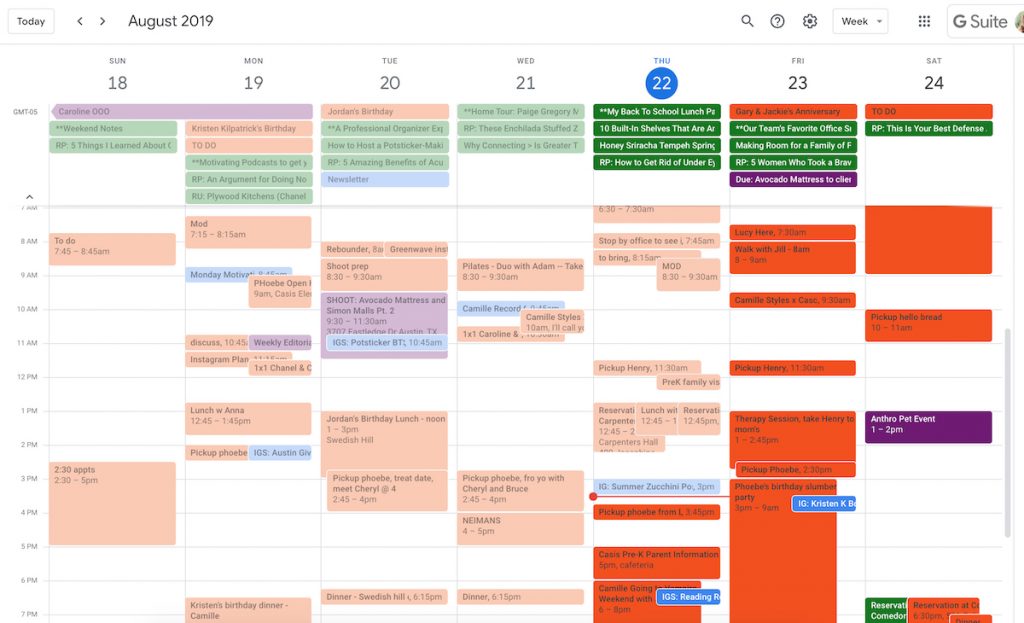A couple years ago, I shared this post breaking down exactly how I organize my calendar and to-do lists. At the time, it was working so well for me, and the article was shared and reposted all over the Internet as readers shared that it had helped them simplify their schedules, too. With the busyness of fall on the horizon, I’ve been getting a lot of questions asking how I keep my schedule organized… but as I’ve started to press “send” on the link to that old article, I’ve hesitated, because my method has actually evolved quite a bit since I first wrote about it.
On one hand, it feels like I’m juggling more these days (more team members and work projects, older kids with alllll the after-school activities), but my new systems of organization are helping me not (usually) feel crazy or overcommitted.
A new season feels like the perfect time to share an updated version of exactly how I’m using my calendar and other software tools to stay organized at life. My goal is to keep those balls in the air without getting stressed, be there for the people in my life, and carve out time for workouts, friend dates, and the other forms of self-care that keep me sane. Scroll on for the tools I rely on (and exactly how I’m using them.)
All Lists Live in Evernote
A year and a half ago, I spent an afternoon over the holiday break transferring all my lists over to Evernote. Previously I’d been using the “notes” app on my iPhone, and it was becoming a junkyard of overflowing lists that I had no way to really organize. We’re talking to-do lists, lists of my favorite restaurants in different cities, brainstorming lists for blog post ideas… I mean, I needed a list of all my lists, it was getting nuts.
If you’ve never used Evernote, it’s basically a collection of “notebooks” containing “notes” where you can add text, images, audio, scanned documents, files, and more. It syncs up across your devices, and the most useful thing about it is that you can search all of your notes by keyword, allowing you to find virtually anything, no matter how old. There are probably a zillion different ways you can setup your Evernote, but this is how I’m currently setting up my notebooks:
- To Do Lists. This is my most frequently-used notebook. Inside, I have notes labeled “Personal To-Do’s,” “Business To-Do’s,” “Team To-Do’s,” etc. I can view them all in one place, and I typically order my list in terms of what needs to get done first. If there are certain items that must get done that day, I add a little asterisk next to them so that I always tackle what takes top priority before moving on to other things that can wait until later. When I need to leave the office, I can double check that my starred items have been removed from the list — then I know that other stuff can wait until tomorrow so I’m not constantly bringing work home with me. During certain times of the year, I may have to-do lists that are more specific. For example, right now, I have a “Back to School To-Do List,” and in a couple months I’ll ad a “Holiday To-Do List” that can serve as a master list of everything I need to do leading up to the big event.
- Shopping. I keep a note dedicated to my running Grocery List that I can quickly add to whenever I run out of something. I also have Fashion Wishlist note — I’ll drag and drop in images from Instagram, Pinterest, and other sites as inspiration, and when I see something cute but I’m not quite ready to buy, I’ll add the link to the list. I also keep my Gift Idea list in here — when a friend or family member mentions something she’d love, I add it to the list so that when her birthday comes around, I’m ready.
- Writing Projects. This may be an unconventional use of Evernote, but I do a lot of major writing directly in the app. I keep my daily journal in here, with individual notes for each month of the year. On September 1st, I’ll start a new note called “September 2019,” and do all of that month’s journal writing right in that note, divided by day. I’m also writing my next book in Evernote! I’ve got notes dedicated to research, ideas, and the chapter pages themselves. Whenever inspiration strikes, I can pull out my phone and jot down a note. And the beauty of it is I can search through all of them with a single keyword.
- Work Projects. In the “Blog” notebook, I keep a running list of post ideas, content brainstorms, interview subject ideas, and even blog posts themselves when I need to write in a place that may not have wifi, like on a plane. This is the hub of my creative inspiration for the site, and when we have our monthly editorial meetings, I pull out my Blog notebook and have all my saved ideas in one place.
- Receipts and records. My Evernote is hooked up directly to my Scannable app, which means I can scan a document (like a store receipt) in with my phone, sync in with this Evernote folder, and I’ve got a digital record saved in about 1 minute. This is clutch for anything that might be important in the future, but that I don’t want to save and end up with stacks of paper in a file folder somewhere.
These are just a few of the many ways I use Evernote to keep me organized — it’s kind of like my “external brain” where everything gets placed so I don’t have to think about it or worry I might forget it. I also keep lists of:
- recipes I want to try
- books I want to read
- packing lists for upcoming trips
- podcasts I’ve loved
And so much more. Okay. Once I’ve got my lists and know what I need to do, it’s time to figure out my schedule management so I can make sure I have time to do it all.
How I Setup My Google Calendar
In my original post from two years ago, I shared a process of keeping my to-do lists right in my Google Calendar. Now that I keep all those lists in Evernote, I don’t have to do that anymore, but my Google cal is still of primo importance for making sure my schedule stays organized. Here’s how I do it:
- Sync up Google Calendar with iCal. In order to have your calendar appointments at your fingertips, sync up your Google cal with iCal (if you have an iPhone) so you can check your schedule at a moment’s notice on desktop and mobile without having to open up your Internet browser.
- Create separate calendars for everything. I have a lot of different calendars dedicated to my personal schedule, kids’ childcare and activity schedule, the editorial calendar for the website, our social media calendar, photo shoots live on the production calendar… it sounds like a lot (and it is), but it all works because they’re all on separate calendars dedicated to that one thing. This means they’re color coded and I can turn specific calendars on and off if I need to get a clear picture of just one thing. The beauty of keeping it all in one place means that my schedule is streamlined, ie I don’t accidentally schedule a conference call when I’m going to be picking up my kids from school.
- Add drive time. I just started adding the drive time it’s going to take me to get from one place to another, and it’s really helped me with being on time since I’m not as prone to underestimate how long it’s going to take me to get some place. I used to feel like I was constantly rushing from one place to the next (and always 5 minutes late), and adding in just a little padding has meant much saner, less frenzied days.
- Schedule in anything that you want to get done. Listen up, ’cause this is big: if you’re only adding commitments they’ve made to other people on their calendar (meetings, dates, appointments, etc.), it might be time to start adding in commitments to yourself! Putting them on your calendar means that it’s a priority that won’t get pushed to the site. What could this include? Workouts, self care appointments, creative projects, leisure time, rest… anything that’s important to you, that you want to make sure happens in your day, week, or month. In my experience, when you start treating everything on your calendar like it’s really important, you’ll start achieving your goals faster and getting more done in a day than you ever thought possible.
- Add reminders in the “all day” section. Even though my main to-do lists now reside in Evernote, I still add little calendar appointments in the “all day” section for forward looking “to do’s” that I don’t need to do yet, but don’t want to forget about. Things like: schedule kids’ well check appointments, text someone a note to check in, buy a friend a birthday gift a couple weeks before her party, check out an online sale that’s going live on a given date… basically, anything that doesn’t belong on my to-do list just yet, but that I want to remember to do on a later date. This keeps my master to-do list uncluttered and gives me major peace of mind knowing that I won’t forget to do certain things when the time is right.
- Setup recurring appointments. One of the most useful ways that I use my calendar is for recurring appointments. For example, I’ve setup recurring appointments for myself on Wednesdays to water house plants, on Fridays to pay bills, and on Sundays to deep clean the espresso machine and wash my makeup brushes. It frees up my mind to know that all the things that need to happen to keep our household running are going to happen, without my having to actually think and write them down every week.

Use the weekend to get organized for the week ahead.
You’ll be amazed how much stress can be avoided if you take a few minutes on the weekend to get yourself organized for the week ahead. My Sunday afternoon check-in with my calendar is crucial — I make note of upcoming birthdays and work deadlines, and confirm any social commitments I have coming up. I also use this time to schedule my workouts for the week, add them to the calendar as appointments, then treat them with the same commitment I would any other meeting. Once I started this weekly practice, it’s amazing how much more consistently I started meeting my fitness goals (and this technique can be adapted for whatever particular goals you’re working to achieve.) Finally, I plan our family dinners for the entire week, add them to the calendar, and create my grocery list accordingly.
***
Hope that was helpful and didn’t bore you to tears! 😉 Calendars aren’t the sexiest topic in the world, but boy are they crucial to keeping me sane. I’d love to hear in the comments how you keep your schedule organized.